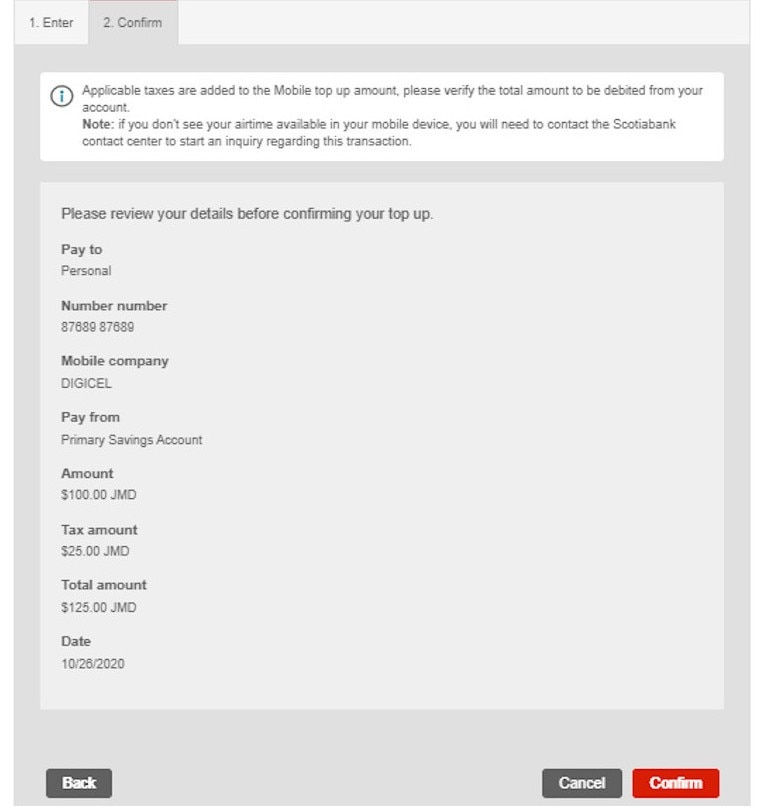Scotia OnLine - How to top up your mobile
STEP 1 - Sign in to Scotia OnLine
Log in to Scotia OnLine
- Sign into tc.scotiabank.com
- Click on the sign in drop down in the top right corner of the page
- Click Personal Banking
- Enter your card number or username, password and click the "sign in" button to continue
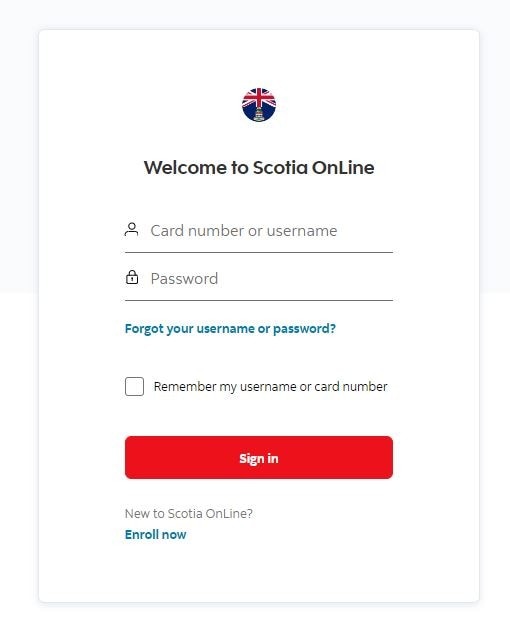
STEP 2 - Sign in verification
- Check you emails for your verification code
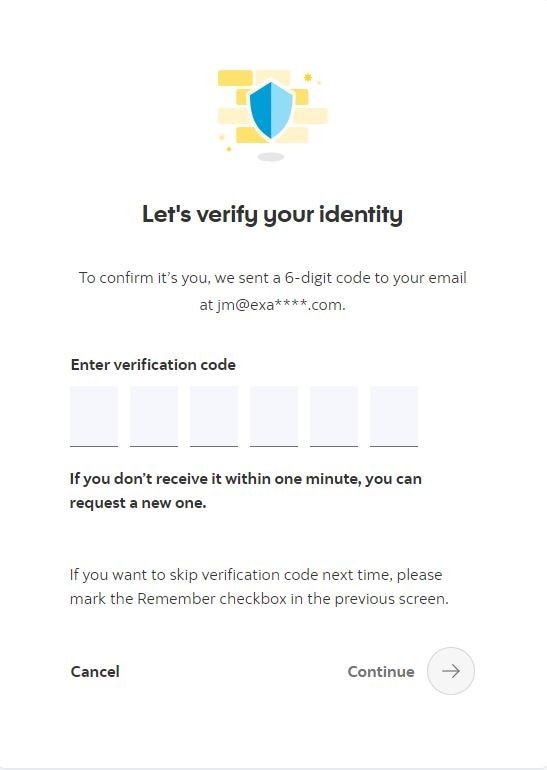
Step 3 - Select option
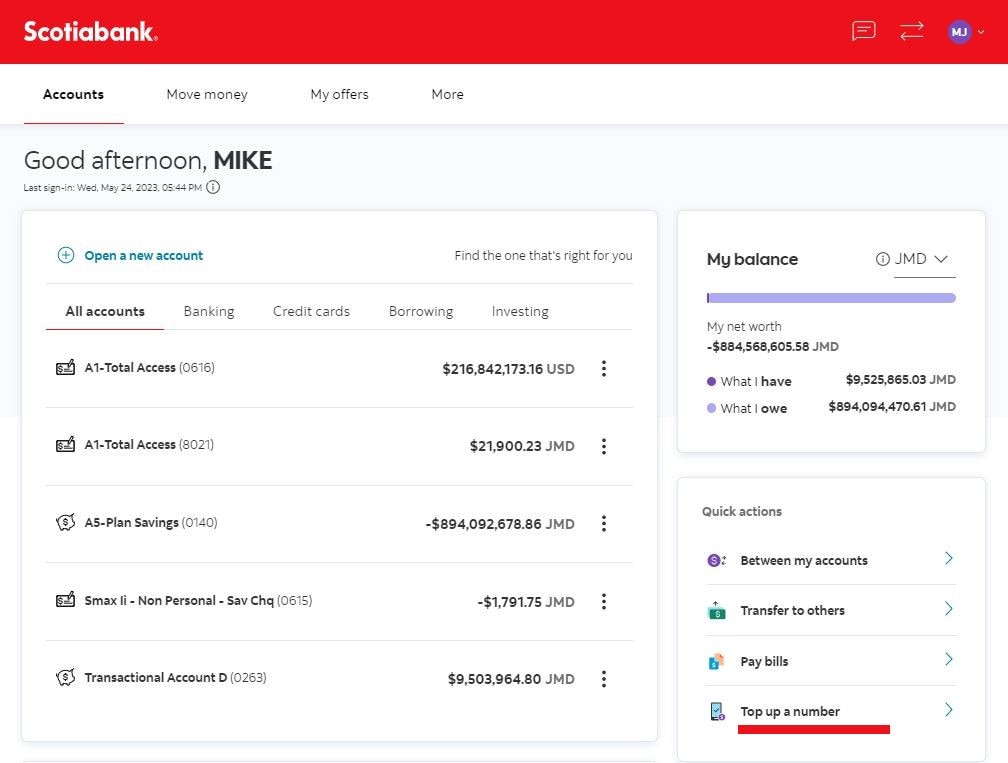
From the dashboard select "Top up a number"
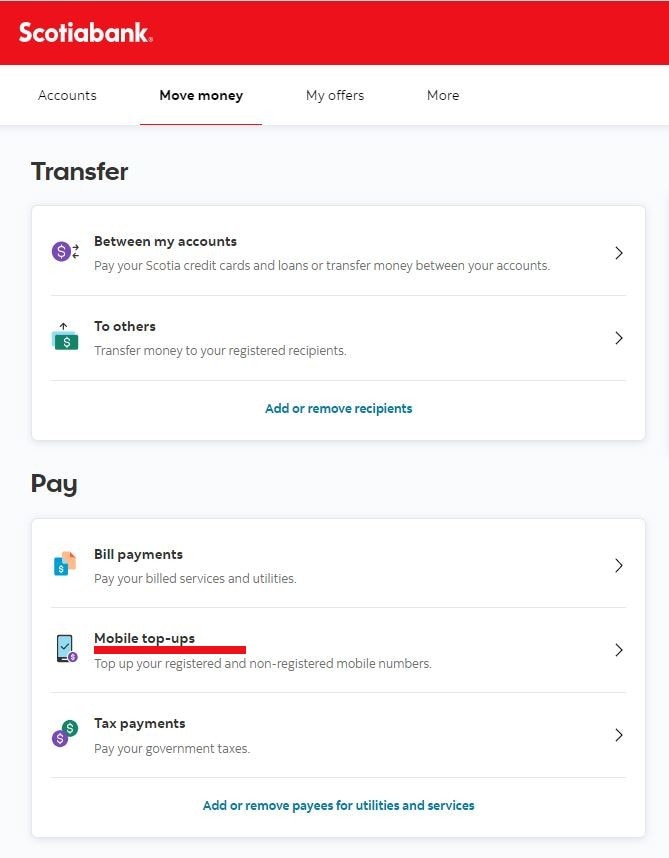
STEP 1 - Sign in to Scotia OnLine
- Log in to Scotia OnLine
- Sign into bs.scotiabank.com
- Click on sign in drop down in the top right corner of the page
- Click Personal Banking
- Enter your card number or username, password and click the "sign in" button to continue
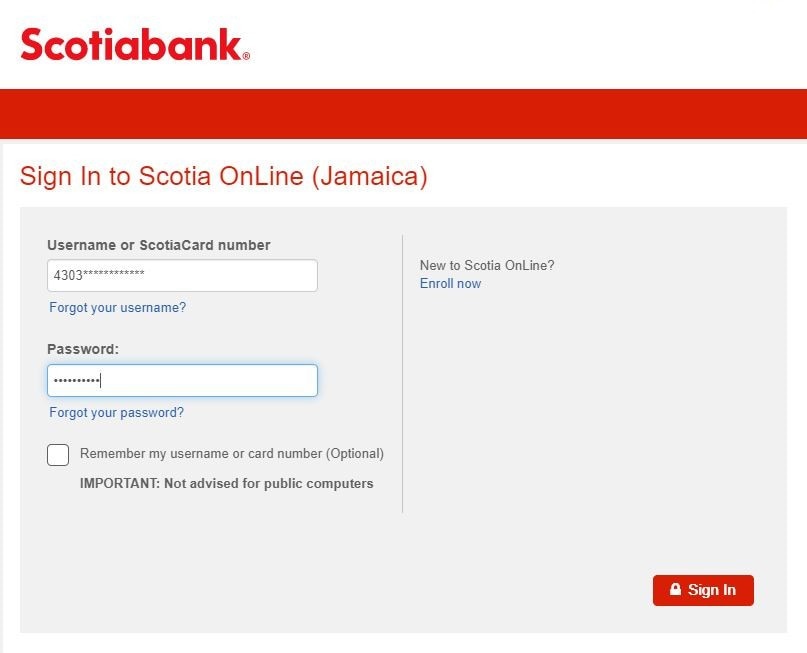
STEP 2 - Sign in verification
- Check you emails for your verification code
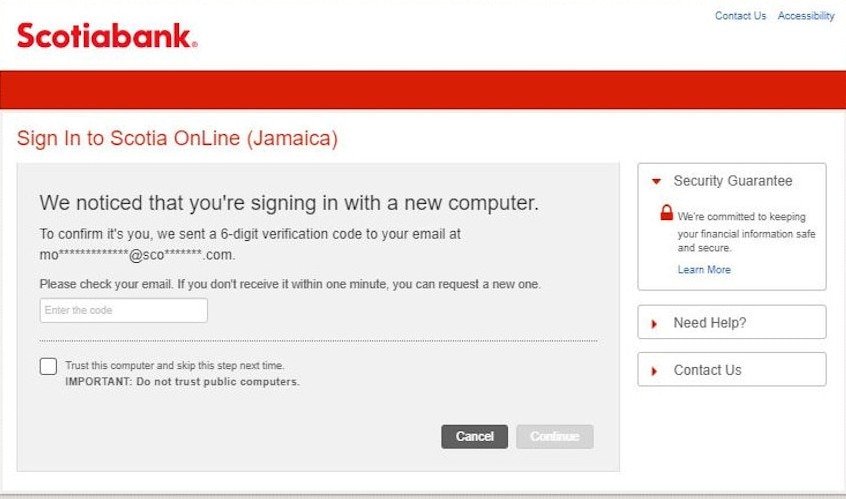
Step 3 - Select option
Select “Top Up Mobile” from the My Account Summary Page
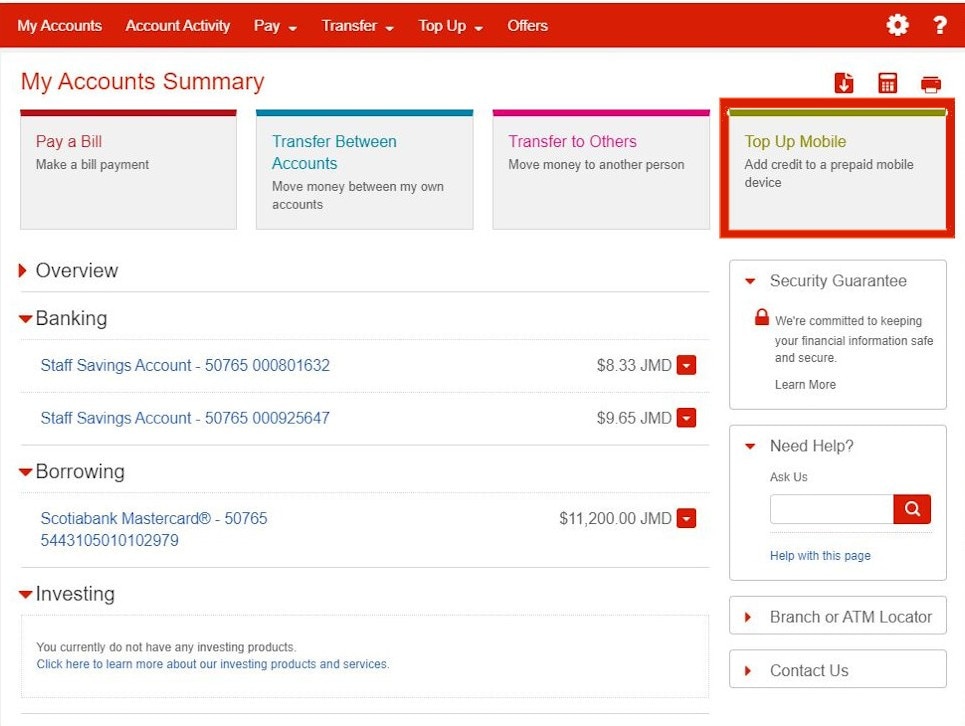
Step 4 - Select Mobile number you want to top up
Enter details
- Pay To - select accounts you are transferring to
- Pay From - select account you are transferring from
- Dollar Amount
- Frequency - if the transaction is going to be regular.
Press 'Next’
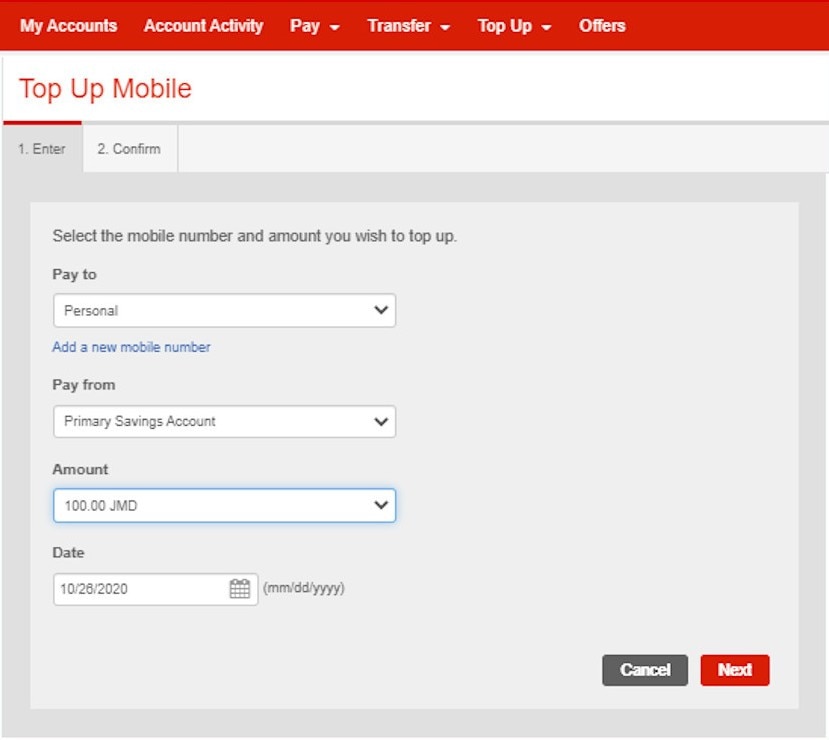
Step 5 - Confirm transfer
- Verify that your information is correct
- press “Confirm”